Enhancing Your Spotify Album Listening Experience
Why Albums Matter
I might be old-fashioned, but I like listening to albums. My theory is that the habit of listening to complete albums is niche enough that Spotify assumes someone would only do it if they were truly obsessed with an artist. The result is that random tracks from the middle of an album—not even my favorite tracks from that album—end up inserted into such autoplays, and even playlists, just constantly.
I can’t be the only person experiencing this! There must be countless others who mostly listen to full albums on Spotify. If you’re one of them, here are a few settings you can use to make the experience better.
Disable Autoplay

I mentioned Spotify’s autoplay feature earlier, which keeps playing like-minded songs after you’ve reached the end of an album. You can turn this off, and it’s not even particularly hard. Click your profile icon, in the top-right corner, then click Settings. You’ll find the Autoplay option toward the top. Switch it off and you’re done: Albums will now end with silence instead of a random stream of music. You can always turn the feature back on later if you want.
I wish there were more options here. For example, it would be great if the end of one album could result in the start of a similar album, or if I could turn the feature off for albums and on for playlists. Still, it’s nice to have the choice, and I choose to keep this off.
Listen to Multiple Albums by the Same Artist in a Row

I sometimes like to queue up albums by the same artist. There isn’t a straightforward way to do this in Spotify, but it’s not impossible. Head to the profile page for any artist, then scroll down to the Discography section. You should see a Show all link in the top right.
Click this and you’ll see all albums in order. Click Play on the top one and Spotify will play through every track in every album, from most recent to oldest. You can filter out singles and EPs if you want; just click the arrow by the word All in the top-right corner and select Albums.
Again, this isn’t perfect. I’d prefer to listen to an artist’s catalog in chronological order, as opposed to starting with the most recent album and working my way backward. The only way to get that is to make a playlist, or to search for a playlist made by someone else.
Look for Playlists That Aren’t ‘For You’

You might think that playlists are the same for everyone, but that’s not true. Many are built automatically by Spotify using your playback history, which, if you’re an album listener, means the playlist is crammed with a hodgepodge of tracks from whatever you’ve got on regular rotation at the moment. This can make all playlists feel the same, but there’s a trick to staying out of this rut: Look for playlists that don’t have the “Made for” marker at the top. These are public playlists curated by actual human Spotify users, not something influenced by your personal listening habits. I find this method of avoiding the algorithmic For You playlists helps me discover new music instead of just rehearing familiar tracks.
Search for Albums Without Using Your Mouse

Finding an album in Spotify using just your mouse can take multiple clicks. Everything is a lot faster if you use the keyboard shortcut Control+K on PC or Command+K on Mac. This will bring up a search bar. Just type what you want to listen to and use the up and down arrow keys to browse to a result.
From here you can hit Enter to open the album, artist, or playlist page. You can also hit Shift-Enter to immediately start playing the current selection. It’s the fastest way to find and play something, albums included.
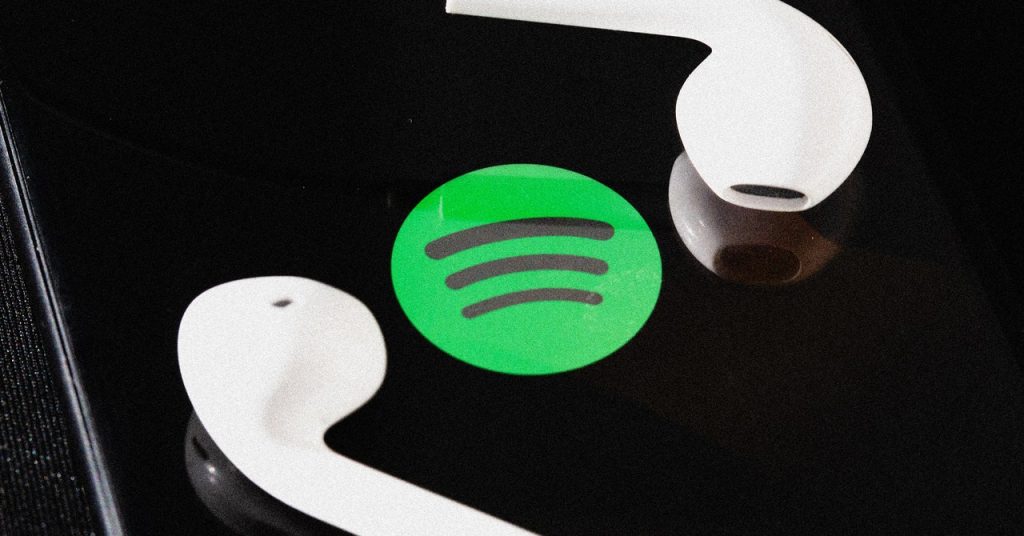
2 Comments
Who listens to full albums on Spotify when you can create the ultimate playlist instead?
What’s the point of listening to full albums on Spotify when each track is a masterpiece deserving its own stage?